Step 1: Insert the SIM card into your mobile device upon arrival. The SIM will be AUTOMATICALLY activated.
Step 2: Restart your mobile device and wait for 2 minutes.
Note: Make sure that Mobile Data and Data Roaming are enabled.
If the phone cannot access the internet, please manually set the APN as follows:
a. iOS
Settings -> Cellular -> Enable Cellular Data -> Select Cellular Data Options -> Enable Data Roaming and 4G/LTE (Voice & Data) to access the internet.
If it doesn’t work, please set up the APN: Settings -> Cellular -> Cellular Data Network -> set APN: internet.
b. Android
Settings -> Connections -> Mobile Networks -> Enable Data Roaming.
If it doesn’t work, please set up the APN: Settings -> Connections -> Mobile Networks -> Access Point Names (APN) -> Add APN (or +) -> Name: internet, APN: internet -> Save.
Then go back -> select APN: internet -> Go back -> Enable Data Roaming.
a. iOS
– Open Settings on your phone.
– Select Cellular and then choose Add eSIM.
– Open the rear camera and scan your eSIM QR code.
– Click “Continue” to allow the camera to enable the eSIM.
– Click “Continue” to download and install the eSIM.
– Once completed, the eSIM activation time will start counting.
– Click on the eSIM you just added.
– Confirm that the eSIM is enabled and data roaming is turned on.
– Ensure that the mobile data network is using the eSIM.
Note: If it doesn’t work, please set up the APN: Settings -> Cellular -> Cellular Data Network -> set APN: internet -> restart your phone.
b. Android
– Open Settings on your phone and select Connections.
– Choose SIM Manager and then select Add eSIM.
– Open the rear camera and scan your eSIM QR code.
– Click “Download” at the bottom of the screen.
– When completed, click “Install.”
– Click on the eSIM you just added.
– Enable “Use this SIM card,” and the eSIM activation time will start counting.
Note: If it doesn’t work, please set up the APN: Settings -> Connections -> Mobile Networks -> Access Point Names (APN) -> Add APN (or +) -> Name: internet, APN: internet -> Save.
Then go back -> select APN: internet -> Go back -> Enable Data Roaming.
– Please check if the mobile device is compatible with eSIM.
– Please install and download when you have a strong internet connection.
– The eSIM QR code can only be scanned once and cannot be reused. Once scanned and installed, the code will become invalid.
– After scanning the QR code for installation, please do not uninstall it yourself.
No, you can only use it for a single trip; after that, you need to replace it or purchase a new one for your next trip to ensure information security. You can easily and conveniently buy Luckysim for future trips.
You can extend the usage time for your plan or purchase new plans to meet your usage needs
The Lucky SIM card is compatible with most current mobile devices, including smartphones, tablets, and Wi-Fi hotspot devices.
Customers will experience a quick, easy, and stable SIM card service. Customer information will be fully secured, along with free data and other promotions for new customers. If the SIM is defective or cannot be used due to a technical error, we will refund the customer.
“We regularly have attractive promotions for new customers, including bonus data, discounts on plans, and valuable gifts upon new registration.”
You can contact us via our hotline, email, or through social media platforms. The Luckysim customer service team is always ready to assist you 24/7.
Customers can contact us at +84902229225; bulk orders will always have attractive policies and promotions.
Step 1: Fill in your information at https://registration.luckysim.vn.
Step 2: When you arrive in Vietnam, call 900 to activate your SIM card.
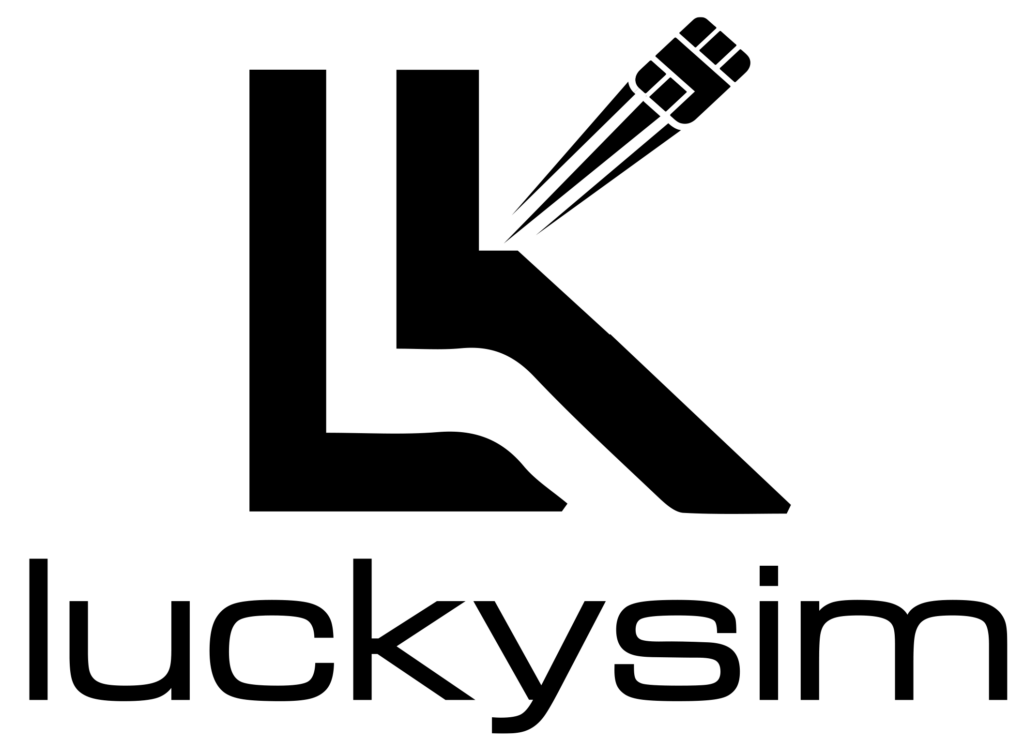

 VI
VI CN
CN 한국어
한국어